Need to reset Windows password you have forgotten? Has problem logging into Windows because your user account was locked out? No problem! In this article, you'll learn how to log in to your Windows computer using password recovery programs – NT Password and PassMoz LabWin. These two programs offer viable password recovery solution and are efficient alternatives to the popular password bypass tool, Kon-Boot.
Kon-Boot is one of the most widely used programs to recover or reset Windows password. But, if you are having trouble using the program, or maybe the program is just not working for you, that's okay. We will be giving you other easy options to reset Windows password.

Kon Boot Alternative 1: NT Password
Offline NT Password and Registry is an open source Windows password recovery program available online. Big city adventure free download no time limit online. Follow these steps to reset Windows password using NT Password.
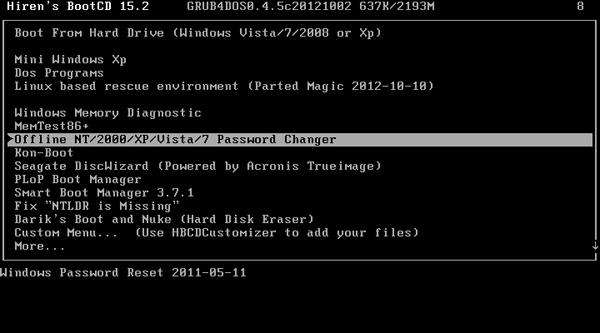
Step 1: Download the zipped ISO image file of NT Password to an accessible computer.
Step 2 : Extract the file and launch the program.
Step 3 :Burn the ISO file to a CD or DVD, or save it to a USB drive. The CD or USB drive will serve as your live password reset disk.
Step 4 : Boot the locked computer from the CD or USB drive. Once the system boots successfully, the Offline NT Password and Registry Editor screen will be loaded.
Step 5 : Press 'Enter' to boot and proceed to the next screen which will ask you choose the correct hard drive partition where Windows was installed. Next, confirm the location of the Windows Registry Path. Just type '1' and press 'Enter' to accept the default path.
Step 6 : Select the 'Password Reset' option. Choose '1' (the Password Reset or SAM Registry File) and hit 'Enter.' The Registry will then be loaded. Choose 'Edit User Data and Passwords' and press the 'Enter' key once more. All user accounts will be displayed. Enter the username you want to edit.
Step 7 : Once directed to the 'User Edit Menu,' type '1' for 'Clear (blank) User Password' and press 'Enter.' Type '!' to close the User Edit tool. Type 'q' to exit from NT Password and Registry Editor. Save your changes by typing 'y' and hit 'Enter.'
Step 8 : After pressing 'Enter' to confirm that you're done using the tool, remove the password reset disk and reboot your computer. You should be able to log in to Windows automatically without being prompted for the password, and you may configure another password.
Cons: Too difficult for beignners and would mess up your computer for wrong input.
Kon Boot Alternative 2: PassMoz LabWin
PassMoz Labwin offers an easier way to reset Windows password, which sets it apart from other password recovery tools. It has a great user interface and the whole password recovery process is done via this visual interface with a mouse. It is the way we like for most of Windows users. Here are the simple steps to reset Windows password in less than 2 minutes.

Kon-Boot (sometimes referred to as KonBoot, Kon Boot) was added by Xeogin in Jan 2011 and the latest update was made in Sep 2018. The list of alternatives was updated Mar 2020. It's possible to update the information on Kon-Boot or report it as discontinued, duplicated or spam. Kon-Boot 2in1 (WinOS and MacOS) v2.7 Free Download Latest Version. It is full offline installer standalone setup of Kon-Boot 2in1. Kon-Boot 2in1 (WinOS & MacOS) v2.7 Overview. Kon-Boot 2in1 (WinOS & MacOS) v2.7 is an imposing application which comes in handy if you have forgotten your password. Asrock g41m vs3 lan driver windows 7 64 bit.
Step 1: Download PassMoz LabWin Password Recovery program on another working computer.
Step 2 : Launch the program. You will need to create a password reset disk. You can use a CD/DVD or a USB flash drive. Select the Bootable Media Type to Burn (CD/DVD/USB Drive). Once the burn is successful, remove the disk or USB. Now you have a password reset disk. Insert the CD/DVD or plug the USB flash drive into the locked computer.
Step 3 : Turn on the locked computer. Change the settings through the BIOS. You may also skip the BIOS environment by immediately pressing F12 after powering on the computer. This process will get you directly to the 'Boot Menu.' Either way, change the Boot order making sure that the 'First Boot Option' is the External USB or CD/DVD.

Step 4 : The PassMoz LabWin main screen will then be displayed. It will show you the list of user accounts associated with the computer. Choose one user account and click 'Reset Password.' The password for that particular account will be removed. Once you reboot the computer, you will be brought directly to the desktop. Once you're able to access Windows, you may create another login password.
Kon Boot 3.1 Download Crack
Summary
Kon Boot Windows 10 Download
Previously, most people find cracking Windows login password a complicated process. Fortunately, there are several password recovery tools available now. So if you need to reset Windows password, follow the steps in this article and you should be able to log in to your computer in a breeze.
